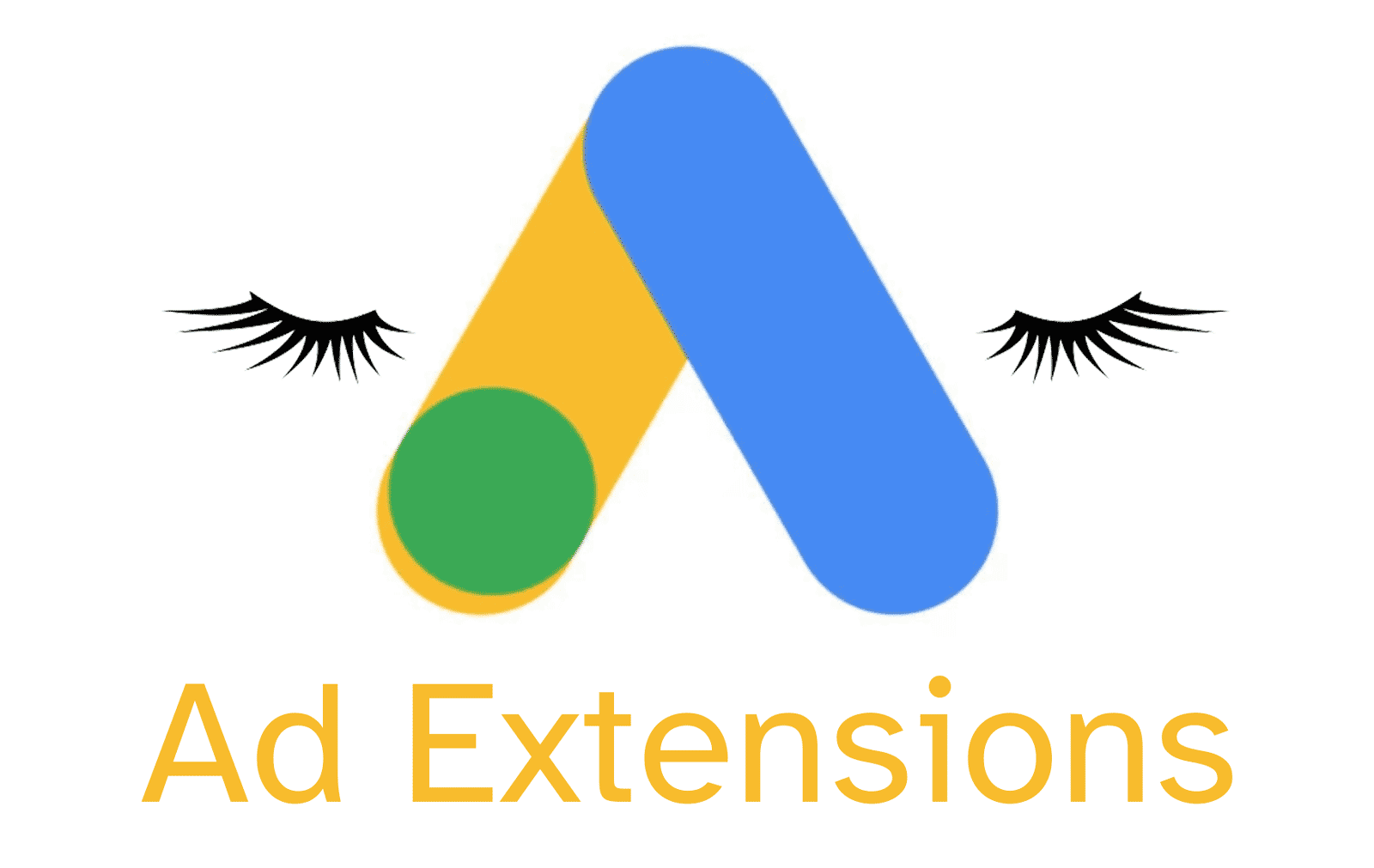
As their name suggests, Google Ad extensions extend your ads with additional information. There are several reasons to add extensions to your search campaigns.
There are a few more reasons which are relevant to specific extension types, I'll elaborate on them later in the article. If you’re looking to improve your Google Ads performance, read on to learn about the wonderful world of extensions.
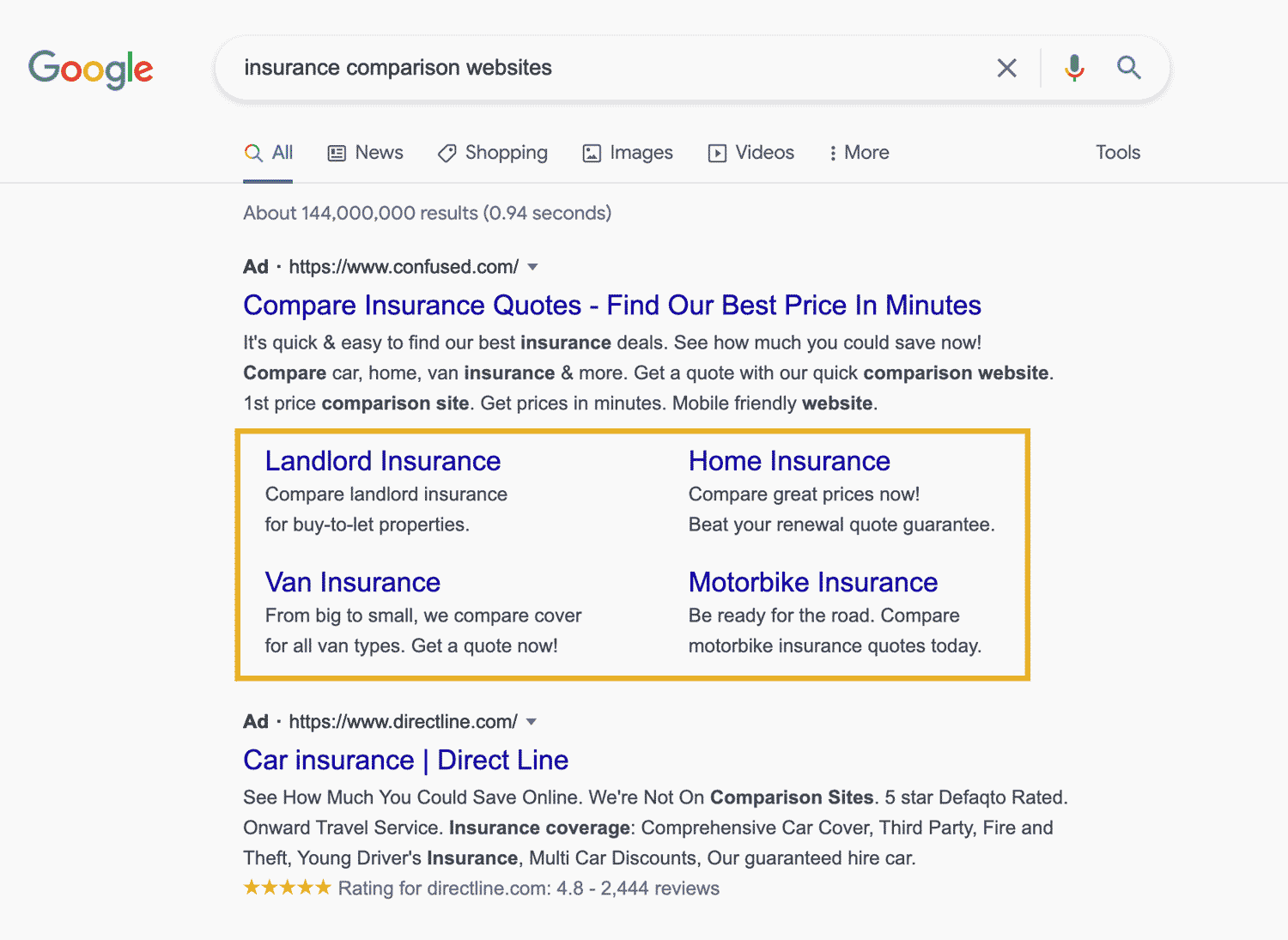
Site link extensions increase your ads space with titles and descriptions. In this example, Confused's site link extensions are helping them dominate the search results.
At the time of writing, Google is offering 11 extension types on their ad platform. Here is a quick list of all of them and what they do.
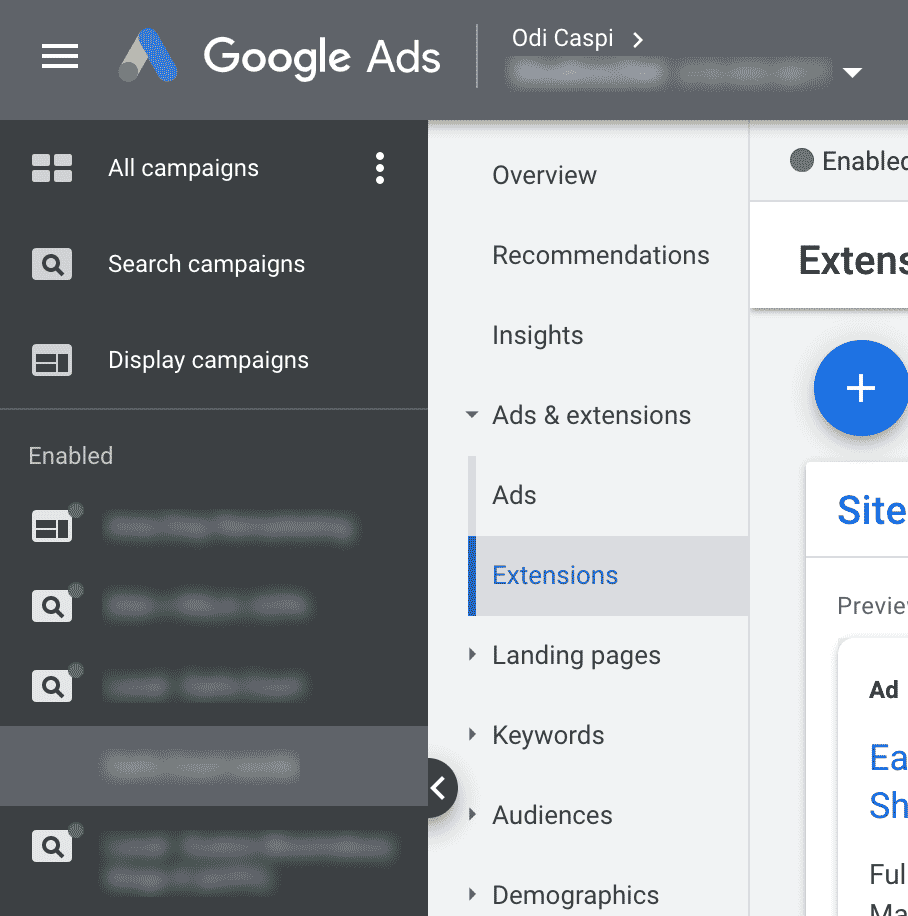
If a campaign or an ad group is selected on the left-hand side of the interface, any extensions you create will be added at that level.
You can add Google Ad extensions in 3 places within your account.
Adding them globally at the account level is the quickest and easiest. Adding them at the campaign or ad-group level does take more time but gives you more control.
Here are a few examples of how I normally choose where to add the extensions.
It's generally better practice to add extensions at the campaign level as this allows you to tailor your message to each campaign.
With Google Ad extensions, the general rule of thumb is the more, the merrier. There is a caveat here, and it is that you should check extension performance and remove or change the ones that are underperforming.
I find that link extensions, image extensions and call extensions have always worked in my favour and increased CTR.
I have found that for some products, adding price extensions doesn’t help, it really depends on what you sell and if the price is a deterring or encouraging factor.
I won’t go into much detail as this is fairly self-explanatory. The only thing to watch out for is what level you’re in when you’re creating the extension. If you’re at the account level, the extension will be created for the whole account. Campaign level … you’re smart, you get the picture.
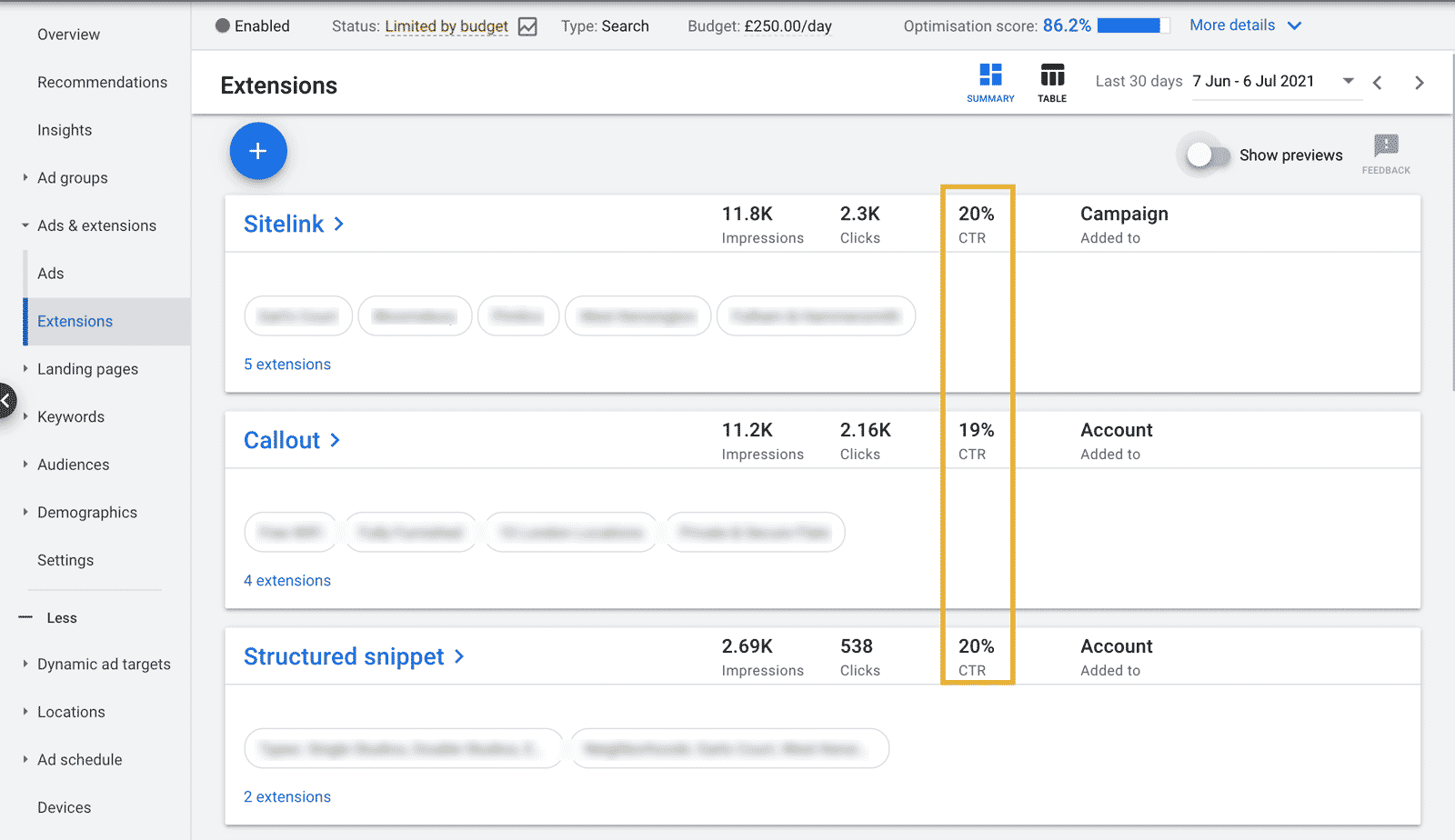
You want high CTRs and this is the key metric you should be looking at when you check ad extension performance.
Set yourself reminders to check extension performance every month or so. You want to have enough impressions and clicks to reach valid conclusions. For some accounts this will be every other week, for others, this could be every 2-3 months.
If an extension isn’t getting high CTRs, click on it and edit the text to make it more appealing. Remember, your ads and your extensions are the only places you can communicate with the searcher, so refine your messaging until you see improvement.
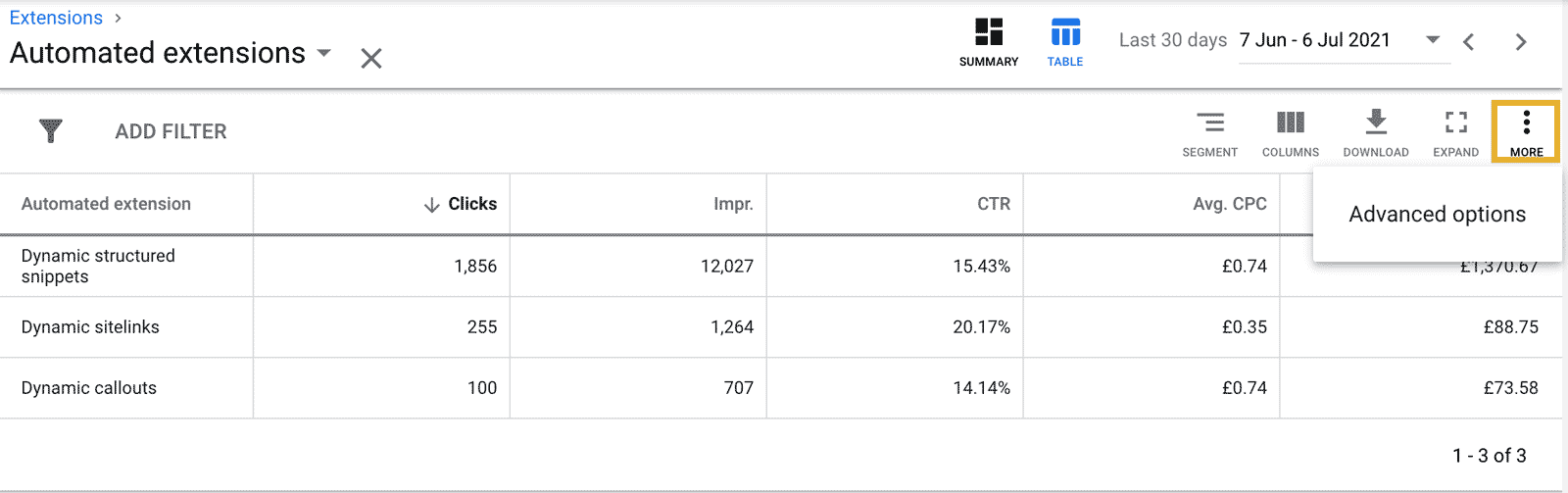
The option to disable automated extensions is tucked away in the advanced options.
The automated ad extensions are hidden at the bottom of the extension page. It is generally good practice to disable them but this setting can be hard to find. Click on the automated extensions and then click the three-dot menu on the right and choose "Advanced options". Now you can disable the automated extensions.
Ad extensions in search campaigns are a no-brainer. Yes, they take time to create and manage, but they help you stand out. Text ads on Google have a very limiting character count. Adding that extra bit of text can give you an edge over less skilled advertisers. Adding eye-catching features like image extensions or price extensions help you stand out from the crowd. Use your extensions, and great things can happen.
I'm a London based PPC consultant with over 10 years experience. I specialise in managing Google Ads for lead generation and work with many clients. I also run Effectivemarketing.uk, a digital marketing agency. If you have any questions about Google Ads or need help with your account, get in touch I'd be glad to help.
Odi Caspi