If you’re new to Google Ads or if you’ve been using the platform for a while, you’re probably aware of the power and complexity of the platform.
There’s no doubt that well managed Google search campaigns can have a massive impact on your business, but they can also get expensive quickly. Without clear measurement and accurate data, it’s hard to figure out how well or badly you are doing. Are your campaigns profitable or are they losing you money? And if they are profitable for your business, should you be raising bids and budgets and by how much?
Setting up conversion tracking is a one-time effort that gives an answer to all of these questions and will be your north star for PPC strategy and ongoing optimisations. In this article, I want to show you how to setup up lead generation conversions in Google ads and how to view and analyse your data going forward. I hope you find it useful.
Here's a breakdown of what you can find in this article:
The Types of Leads You Can Generate and Measure with Google Ads
Creating a Conversion in Google Ads vs Importing from Google Analytics
Measuring Google Ads Conversions - How to Read Conversion Data
Note: Google offers to add a lead from within the ad itself. We have found the lead quality for leads in the ad to be very poor and do not recommend it. We will not be focusing on this type of form. Instead, we'll focus on conversion that happen on your website.
Conversion data should be your north star in any Google Ads campaign.
Typically, when running Google Ads to a website, there are three types of enquiries that you’ll want to measure.
In this article, I will focus only on form submission conversion but if you're interested in tracking emailand call conversions with Google ads do let me know.
Form submissions often include contact forms, downloading or viewing content in exchange for an email address or a signup to your newsletter. In most cases, you’ll want to measure each action separately as they probably hold a different value for your business. E.G a new lead might be worth more than a newsletter signup.
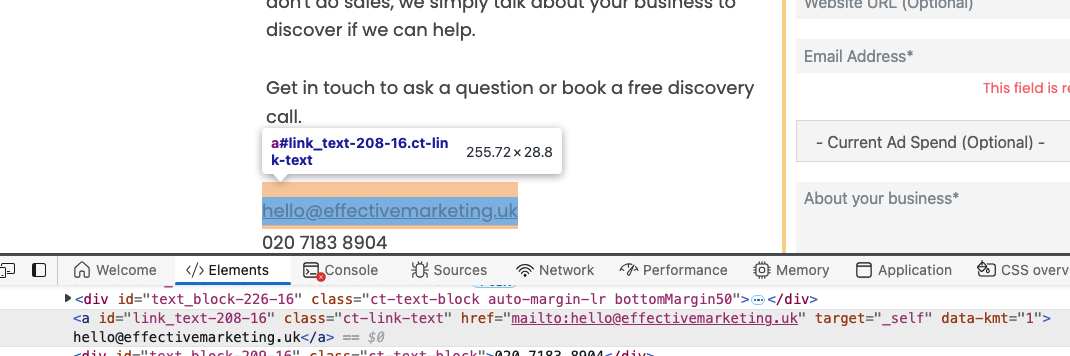
You can track interactions with any element on your own website.
Generally speaking, all conversions work in a similar way. We define for Google Ads what a meaningful action is. Once the conversion is set up, we can then look at data. Like how many times this conversion happened or the cost per conversion.
To sum it up, a conversion is an action taken by a user on the website, that we have defined for Google Ads.
It’s easier to understand with an example:
Let’s say we have a contact form where users ask for a quote for your services. When the form is submitted it takes the user to a thank you page. We can tell Google Ads that a page-view of the thank you page is a conversion. From now on, every time a form is submitted Google Ads will show this as a conversion. Makes sense?
When you create new conversions in Google Ads you’ll also have the option of importing existing goals from Google Analytics ( goals are just a different name for conversions). Both methods are good and have their pros and cons. In this article, I’ll focus on creating conversions in Google ads.
To create a new conversion, or to view your existing conversions you'll want to navigate to the conversion window, which is hidden in the Tools menu (spanner icon on the top right).
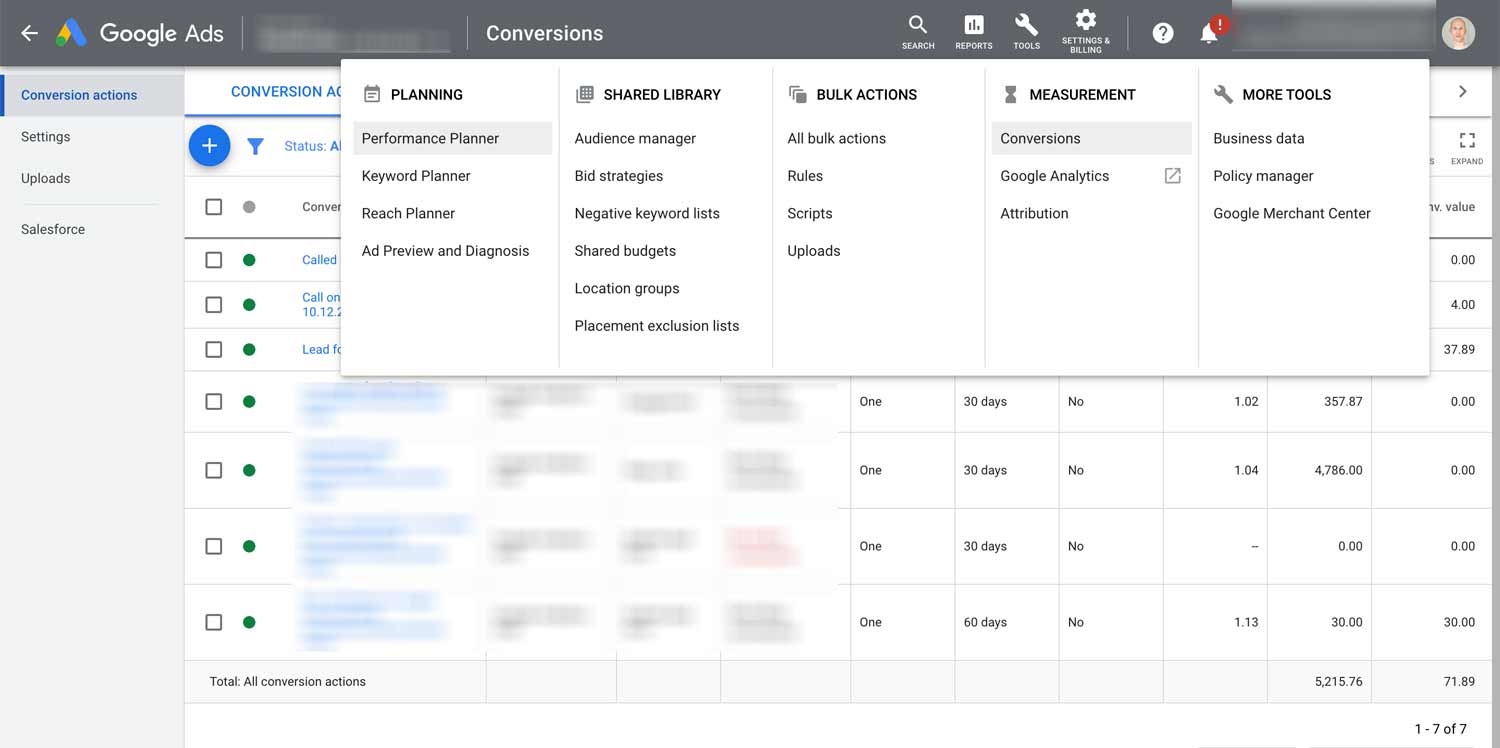
The Tools menu will take you places. Tip: Open items in a separate tab, so you can pop back and forth between windows.
You'll want to press the plus sign to create a new conversion, which will bring you to the following options. Choose website conversion to track website forms with Google Ads own tracking.
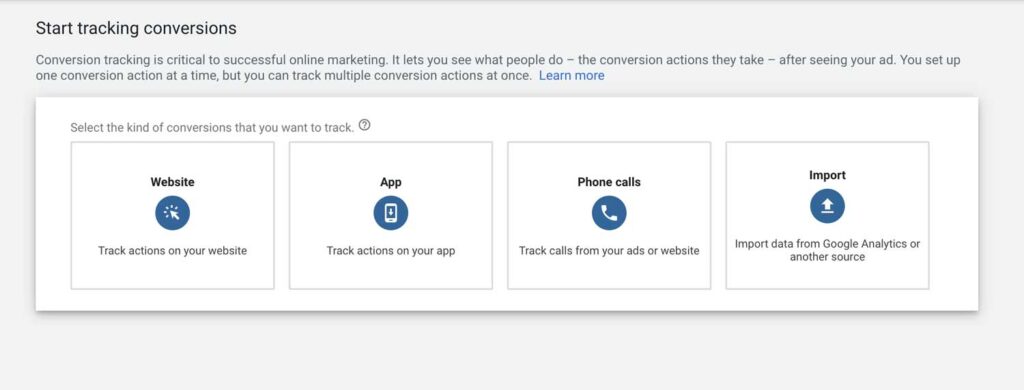
Conversion options in Google Ads. The import option refers to Google Analytics conversions which can be brought into Google Ads. I usually recommend using Google Ads' own website conversions, which have several advantages.
Google has a set of pre-defined conversion actions, and you'll need to choose the one that's most relevant to what you're trying to measure. In this case, we'll simply choose the 'Submit lead form' conversion from the 'Leads' category. You'll later be able to segment your conversions by category so you want to make sure the categories will make sense to you in 6 months when you're analysing data.
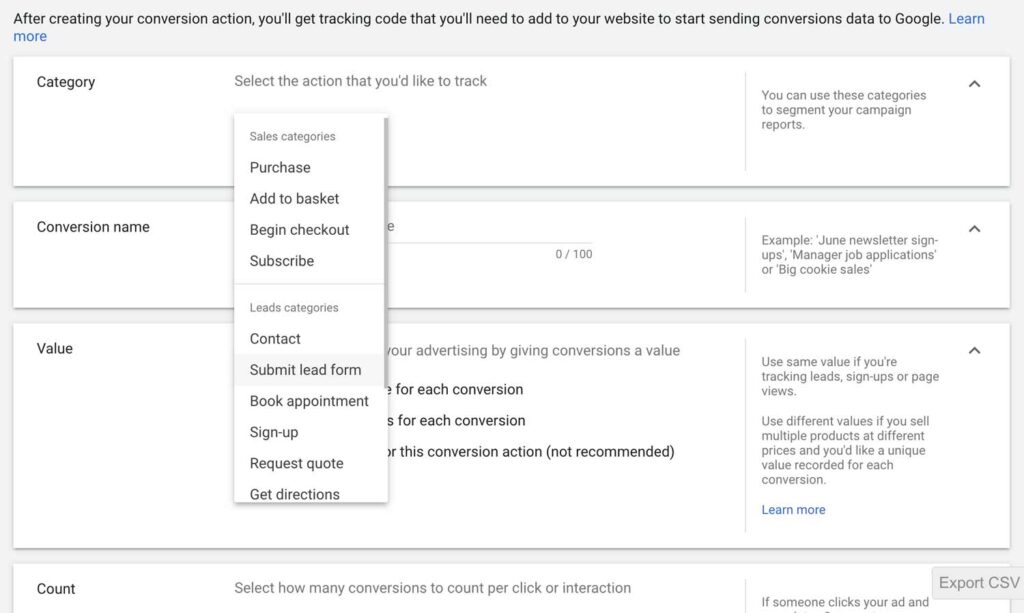
Choosing the right category and name for your conversions will make it much easier to understand performance later.
Picking a name is equally important. I suggest picking a descriptive name so that any new users on the account can easily understand the conversion in the future.
Assigning value to conversions will help you measure return-on-ad-spend when analysing campaign performance. When you're generating leads you'll rarely have a set value like you do with online sales. Some leads convert to customers and some don't. Even then, some customers can be worth much more than others. If you don't know the value of a lead for your business, I recommend that you choose not to use a value at all. If, however, you have the option of calculating lead-value based on average lead-to-sale data, do put this as a set value.
The formula I usually use to calculate lead value is: Average customer value x Lead to closure ratio
A simplified example:
A customer is worth £1000 on average to your business. It takes 10 leads to close a deal so your ratio is 0.1.
A lead will be worth £1000 x 0.1 = £100
From now on, you can optimise your accounts to get leads at a cost that is lower than £100.
If you're measuring a form submission, you'll usually want to measure only one conversion per user. If a single user submitted the form twice, it's probably not worth more for your business because you only have one lead. You'd want to count every when each conversion ads value to you. The classic example is online sales where each sale is worth more for the business. For lead generation, counting one conversion is the right choice 99% of the time.
Simply put, this is that time that can pass between the original click on your ad, and the time the conversion happened. I tend to leave the default settings for most clients. For example, Sarah clicked on your ad but it took her 2 weeks to return to the site and submit the enquiry form. You'll see this as a conversion from Google Ads because the window you've set allows up to 30 days.
As a general rule, the longer the window the more conversion data you will see. And with more conversion data, you can make better decisions on how to improve your performance.
This simply asks if you want to see this conversion counted in your conversions column. So why on earth would you ever choose No, and not to include a conversion?
Here are a couple of scenarios.

The type of attribution you choose will affect the number of conversions you see. I tend to use linear or data-driven because I want to know if my ads were even partially responsible for any conversion.
Attributions can be a bit complex to understand, and even harder to pick the right one. To put it simply, attribution comes into place when there are multiple interactions with your business. For example:
Sarah has clicked your ad, browsed your website, went away for 2 days. Liked your social posts. Searched for your company name on Google and found your organic listing on the search results the following morning. She then filled a form. Which channel or touchpoint gets the credit for acquiring Sarah as a lead?
I could write a whole post on the topic of attribution alone (and probably bore you to death) but I'll try to give you my simple take.
1. The default attribution in Google Ads is last-click. In the example above the credit will go to Google organic search. You can probably understand why this is problematic because, in Sarah's case, she only used this last channel to find your business after becoming aware and convinced in the earlier touch points.
2. There is no absolute right or wrong with attribution. If you're a kind of business where people don't research a lot and simply visit the website once and enquire on the spot, then last-click might be right for you. If you sell complex B2B services at high costs, then people could research for months and visit your site multiple times. In this case, last-click attribution will not be right for you.
3. For most of my clients, I tend to use data-driven or linear attribution. This means the value is split between the different touch points. It's not perfect but it gives me a good idea of when my ads were partially or solely responsible for some of the leads generated. It gives me more insight to work with than the default last-click attribution.
This option is a new addition to the conversion setup window. eCPC is not really part of the conversion setup, it is simply a bidding strategy for your campaigns. Personally, I don't think it should be enabled by default across the account so I will switch off this setting. I'd rather switch it on in the campaign setting where and when I see fit.
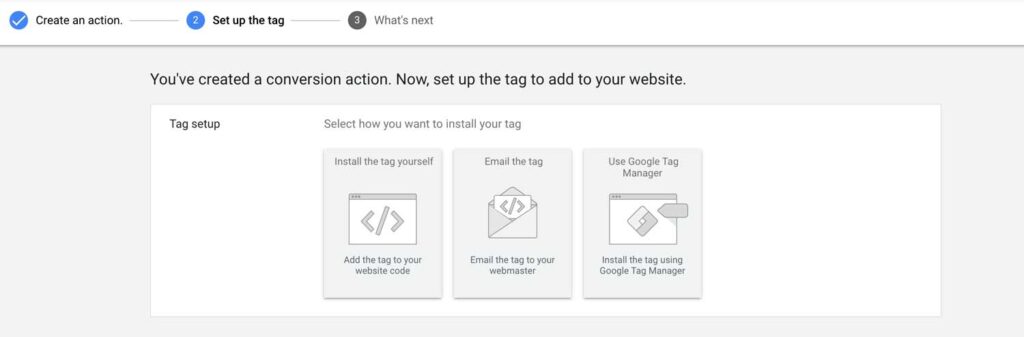
Google Ads conversion tags are code snippets that send information from your website.
Everything we've done so far has been about telling Google ads what that conversion is, how much it's worth and how it should be calculated. Now we need our website to pass information to Google Ads, so that the platform knows when a user converts.
Simply put, this is a bit of code (a script) that sends information from your website when a conversion happens. You've already told Google Ads what the conversion is (a form submitted). Now you need to set up an alert when a conversion happens.
The easiest what to track a form submission is by redirecting users to a unique and hidden page after they've submitted the form. This will usually be called a thank-you page and it's common to get its URL to contain the words thank-you. E.G Yourdomain.com/thank-you/
In this case, you'll want to add the conversion tag code to this specific page only. You don't want the conversion tag appearing anywhere else on your site as this will trigger conversion when they didn't actually happen. If you're using WordPress, you can add the code snippets with a plugin like Insert Headers and Footers. If you're not sure how to do this or cannot use a plugin it's best to ask your web developer to implement to code.
Personally, my preferred method of managing tags of any sort is with Google Tag Manager. GTM might be a bit overwhelming when you first use it, but it allows you to track a lot of things that would usually require developer knowledge. A very simple explanation of what it does is that it allows you to insert code, or tags to your website, when something happens, a trigger.
For example, in our case, we want to fire the conversion tag when someone visits the thank-you page. So we'll create a new tag for this conversion, and we'll create a trigger for thank-you page. This will send a conversion alert to Google Ads every time someone visits the thank-you page.
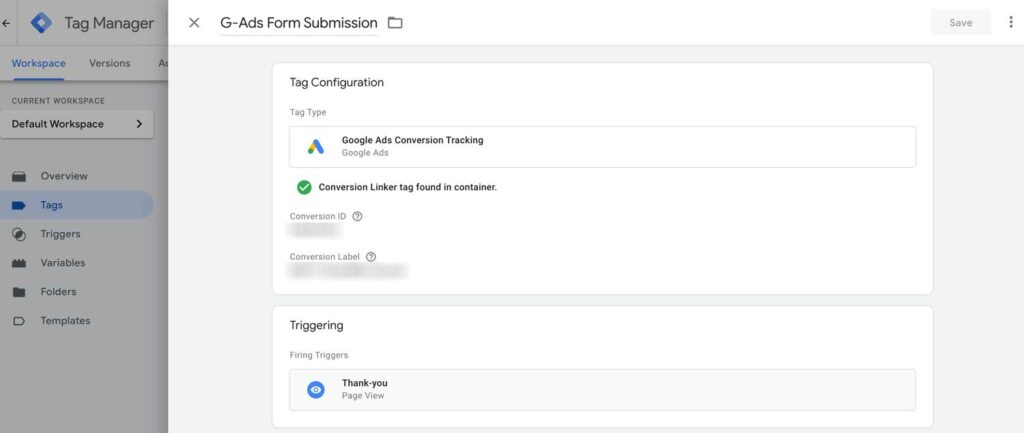
This is the setup from one of my client accounts. The conversion tag will fire every time someone visits the thank-you page, alerting Google Ads to count another conversion.
Once the conversion is configured on your website you'll want to visit the thank-you page to "simulate" a conversion. Give it a few hours and check your conversion page on Google Ads to see if the tracking status has changed from "unverified" to "No recent conversions". Keep in mind that your visit to the page won't count as a conversion because you didn't click on an ad.
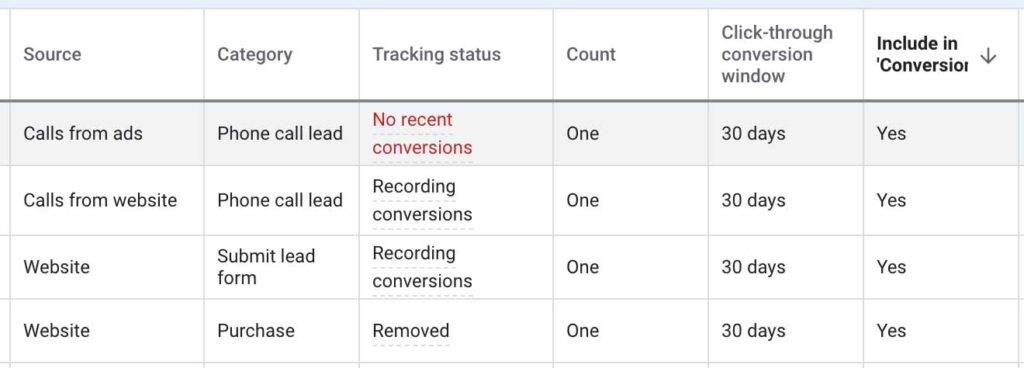
The tracking status will show your conversion isn't verified. It will usually take a few hours to change status.
*A note about other methods of tracking form submissions.
I only mentioned tracking thank-you page submission but it is also possible to check the form submission event in Javascript or a click on the Submit button. In my experience, tracking the thank you page confirmation is not only the easiest to set up, but it is also the most reliable. If it is not possible to redirect the form to a page after submission you might want to look at some of the other methods.
Well done, you've set up your form submission conversion! Now you'll want to start using this data to optimise your Google Ads campaign performance. You will, of course, want to let a few days or weeks to pass so that you have conversion data in the account. Assuming that there have been enough conversions to base decisions on, I will show you how I look at accounts.
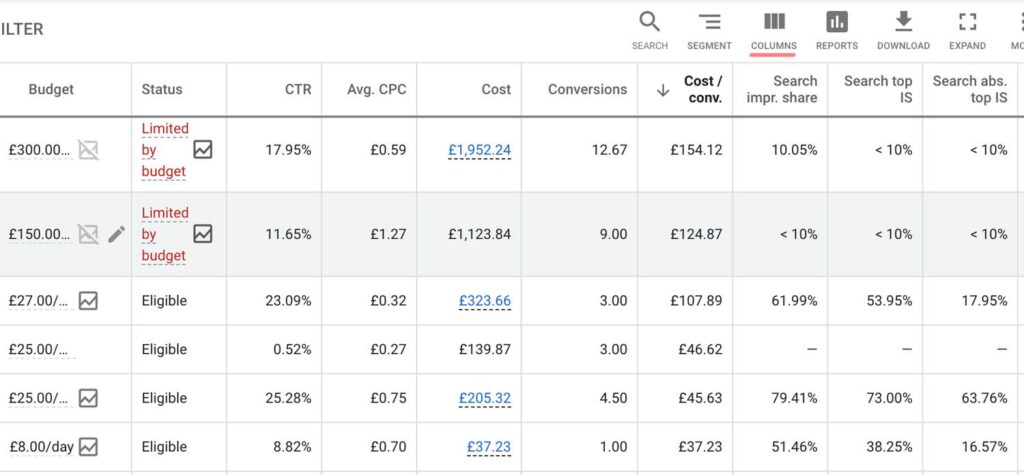
You can select which columns to view in any of the Google Ads views. You can also save the views if you need to use them regularly.
If you click the columns icon above any of the reporting views in Google Ads you'll get a list of columns that you can view or hide. The are dozens of columns to choose from and the default only shows a small portion of them.
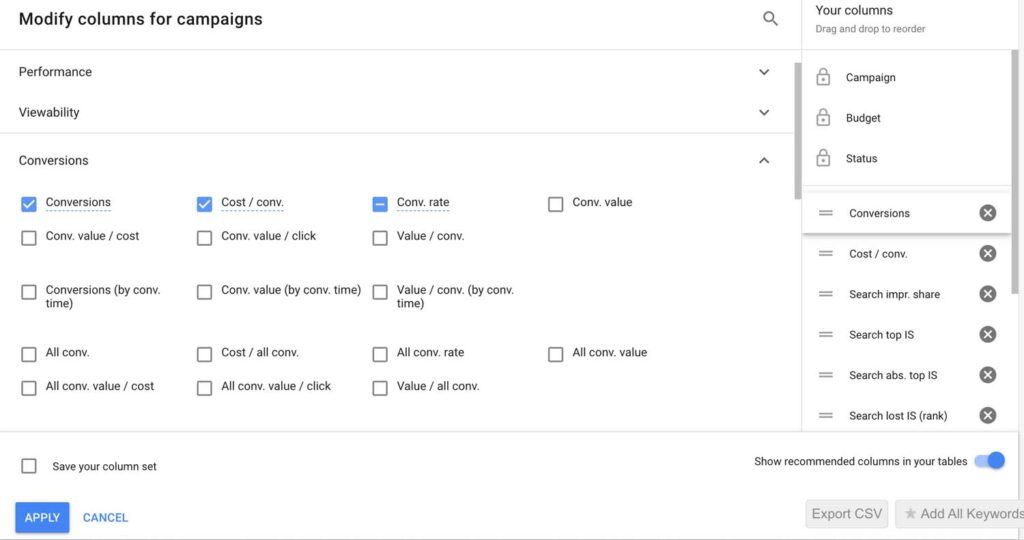
Tick or untick columns to view them and arrange their order on the right-hand side section.
When assessing lead generation campaigns in Google Ads I will usually want to view conversions and cost per conversion (labelled cost / conv. ). If the cost per conversion is profitable for the client I will look to increase the budget. It's important to remember that these type of views can and should be done not only at the campaign level but also on the ad-group and keyword level. When reviewing campaign performance you can decide where to raise and lower bids and budgets. You can also choose to pause certain keywords if they're losing you money.
*Note - Try not to base your decisions on 1-2 conversion. Extend the date range to 14-60 days if needed to get more data. Sometimes, a single conversion can be cheap but the campaign can end up being unprofitable in the long run.
Setting up conversion is key to good Google Ads account management. I hope the information in this post has been useful for setting up your account. It's worth double-checking that everything is working as it should. This initial effort can might be big, but will pay back in dividends over the time as you manage the campaigns. Happy account optimisation!
I am a London based PPC consultant and the founder of Effective Marketing UK, a Google Ads specialist agency. I've been running and optimising Google Ads campaigns for over 15 years and have vast experience in lead-generation. Besides PPC, we also manage clients SEO, Analytics and all the dots the connect them and make digital marketing convert.
Odi Caspi - Founder @ EffectiveMarketing.UK